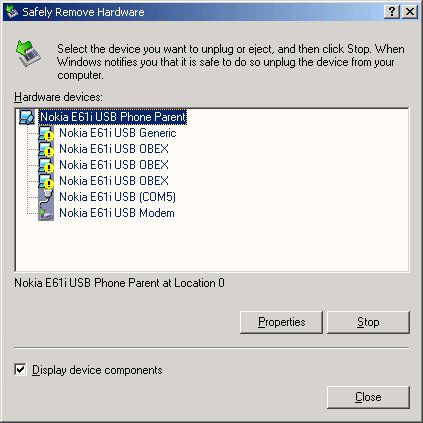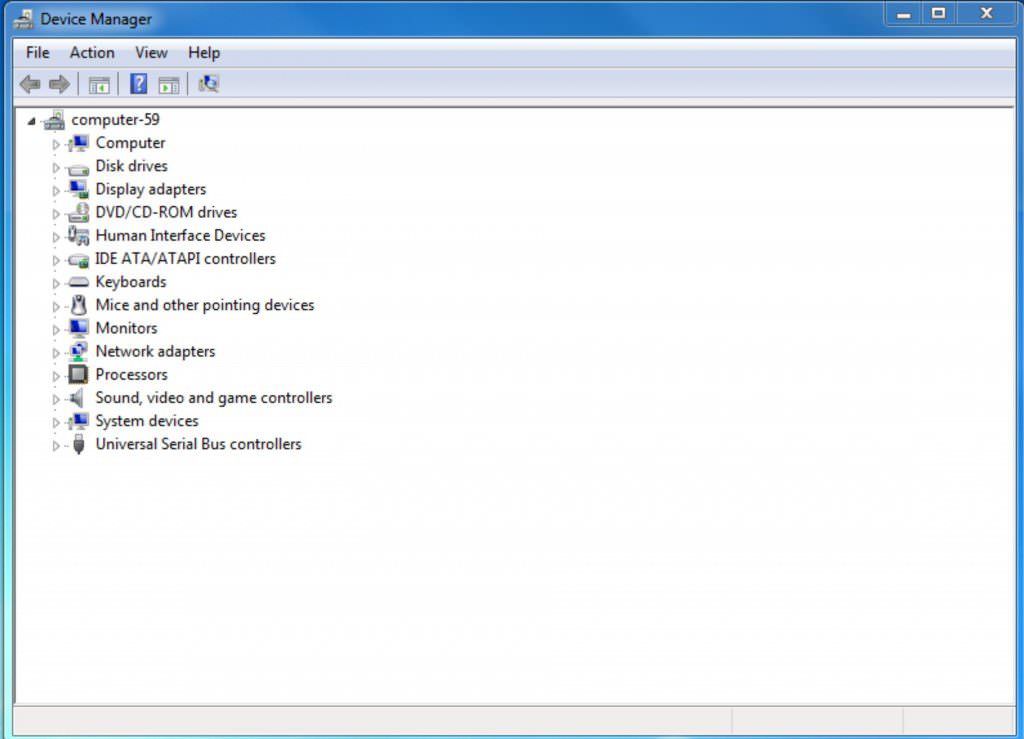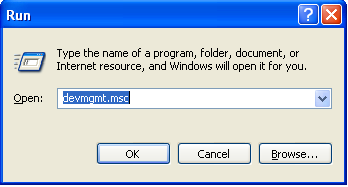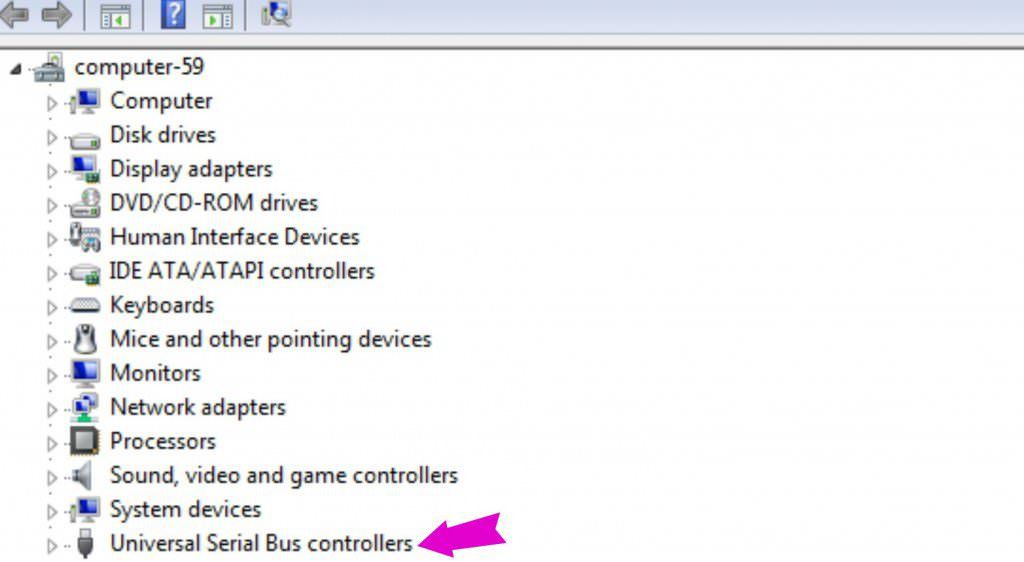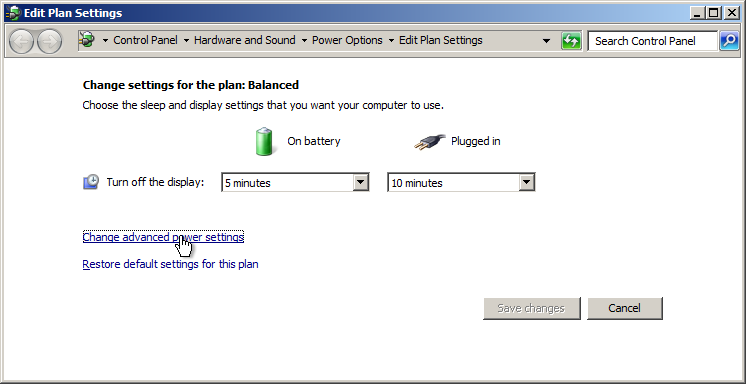There are several reasons why a USB device is not recognized. You could have a damaged device, or there could be a problem with the port itself. It could be:
- Physical damage to the port
- Missing drivers
- Computer has difficulty detecting USB devices
- The USB Selective Suspend feature is on
Don’t freak out just yet! In most cases, ports not functioning is an easily fixed problem. First, you’ll need to discover whether it’s the USB device or the port itself that is malfunctioning.
Check Out the Port
Start with the obvious: are you sure you’re not dealing with a damaged USB device? First, check the device to see if it is damaged in some way. Make sure to look carefully at the connector. If it is a USB drive, you might find these tips useful. If you don’t see any damage to the device and don’t find any non-physical damage, test it on another computer to see if it works. If it does, then you know you probably have an issue with the port itself.
To double check to see if it’s the port, insert a USB device and try to (gently) wiggle it up and down. If it does wiggle, that’s a good sign that the port is damaged—your device should not be loose in the port. Do not be rough while doing this; you could damage it further or break your device’s connector. Double check your work by using another USB device. If the second device works fine, then it’s likely your first USB device is the culprit.
The Old Standby
If this doesn’t work, then you should try the old standby: turn off your computer and then turn it on again. Sometimes this will force the operating system to scan for hardware and make them work again. The restart could help recognize devices.
Check Your Drivers
If that doesn’t work, then check your drivers. Drivers are files that allow devices to communicate with operating systems. A missing driver could cause a miscommunication or radio silence and therefore your device fails to recognize or interface.
It’s pretty easy to update your drivers. Simply go to the website of your device’s manufacturer. Check their latest updates and simply download and install it. You might even find open source or third-party drivers available on the internet.
Try Your Device Manager
When all else fails, open your Device Manager. This will only work for Windows computers as Mac doesn’t have one.
- Pull up your “run” dialog box. You can do this with Windows by pressing the Windows key and “r” at the same time.
- Type “devmgmt.msc” in the box and press Enter. This pulls up your Device Manager.
- Find the field that says, “Universal Serial Bus Controllers” and click the Hardware Changes scan button
If this doesn’t reactivate your ports, then you can use the Device Manager to uninstall your USB host controllers. You can then reinstall them to see if that helps.
For Apple users: We’ve got some tips here on what to do when you have problems with flash drives and Mac.
USB Selective Suspend
If all else fails, there’s one last thing to try. Most computers come with a feature called USB Selective Suspend. It is a power saving mode that can switch off ports when they’re not in use to help conserve battery power. This shouldn’t normally affect the reliability of your USB ports but sometimes a port put to “sleep” doesn’t wake up when you want to use it. This is corrected by briefly disabling the USB Selective Suspend.
For Windows:
- Click Start
- Type “Edit Power Plan” into the search box
- Click on the “Change Advanced Power Settings” link
- Scroll to “USB Settings” and click the little plus (+) sign next to USB Selective Suspend setting to expand options
- Disable settings for “On Battery” and “Plugged IN” then click Okay to apply changes
Check your USB ports. They all should be powered up and active. If it’s still not working, then your port requires professional help.
In Summary
Potential culprits of USB ports not working correctly are:
- The USB device is broken
- Physical damage to the port
- Missing drivers
- Computer has difficulty detecting USB devices
- The USB Selective Suspend feature is on
To fix this you can:
- Test your USB device to see if that is the problem
- Shut down and reboot your computer
- Check and update your drivers
- Scan for hardware using Device Manager
- Deactivate USB Selective Suspend