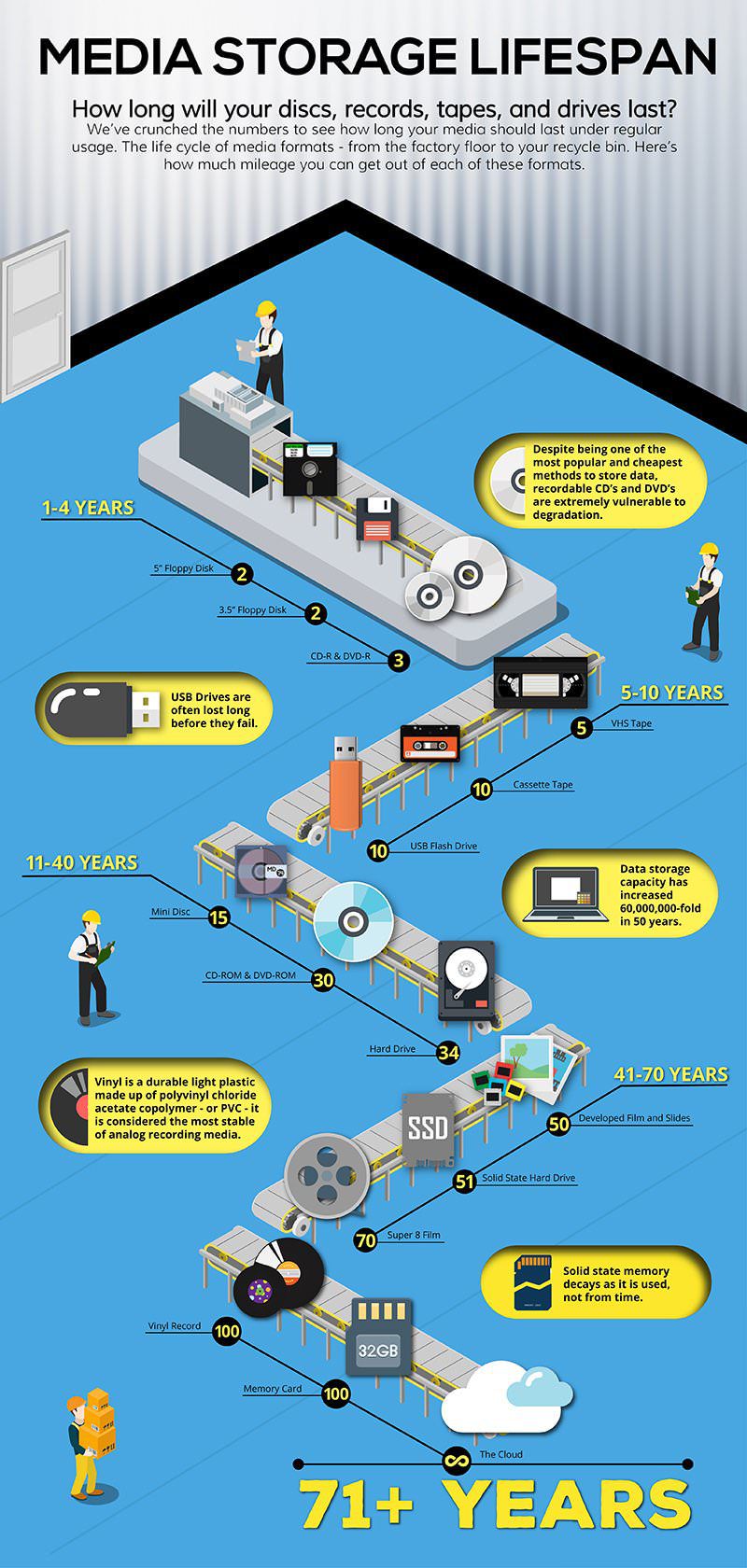It’s one of the most frequently asked questions we get at Premium USB: “How long can USB drives last?” USB drives are durable, tough little devices. They can last a lot longer than you’d probably imagine, so long as you treat them right.
At Premium USB, we know all about the lifespans of these amazing devices. Read on as we break down how USB drives work, what can hurt them, how they stack up to other data storage formats, and what you can do to keep your USB drive running strong for years to come.
TABLE OF CONTENTS
#1: Data Retention
How Long Can USB Drives Retain Data?
The truth is that there's no hard number in terms of how many years a USB drive can last. Some USB manufacturers and vendors like Sandisk and Flashbay say that their drives can last up to ten years, but this is an estimated figure based on how often the average consumer uses flash drives. How long your drives can last depends on a variety of different factors - chief among them being how many write cycles the drive can stop before wearing out.
Each memory chip can withstand a certain amount of write cycles before they break down. It’s estimated that most chips can go through 10,000 to 1,000,000 cycles before wearing out. The ten years figure that gets thrown around by USB manufacturers is a rough estimate of how long it would take the average user to reach the 10,000 write cycle mark.
Unfortunately, due to how young flash drives are as a form of technology, it’s impossible to say with any certainty just how long they can last. The individual components that are inside the USB drive are designed to have staying power; it’s a question of how well the drive is cared for and how often it’s used that will determine its longevity.
How Do USB Drives Work?
USB flash drives use transistor-based semiconductors to store information. The way that transistors work is they’re composed of 3 parts:
- The source
- The gate
- The drain
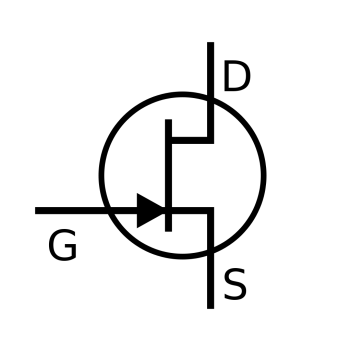
The source is what connects the device to “the outside world”. It’s the part that interfaces with the host device (i.e. desktop, laptop, smartphone, etc). It pulls in information through an exchange of energy, directing that data towards the gate. USB drives have two gates: a “floating” gate and a “control” gate.
The floating gate is where all the data gets recorded. This is where the electric charge from the host device gets sent to from the source. The gate is usually coated with a non-conductive material to protect the data stored on it. The control gate acts as a stop-gap: it keeps the data and energy stored in the floating gate from flowing back out into the source. It seals the “pipeline”, ensuring that the “water” stays in the pipe when it’s not in use.
This is how USB devices retain data: the information stays attached to the floating gate until it needs to be moved or erased. When the information has to be moved, the charge running through the device pushes the data from the floating gate back up through the source.
Excess energy channeled from the host device gets sent to the drain. The drain distributes that excess energy through the rest of the device, keeping the inner workings of the USB device powered on and going strong even when the device is disconnected.
Two Types of Memory
When it comes to flash memory, data is retained in one of two ways: either as volatile or nonvolatile memory. The essential difference between these two forms of memory is staying power.
Volatile memory is computer memory that requires power to maintain the information stored on it. A device using volatile memory that loses its connection to power also loses all the data stored with volatile memory. So long as volatile memory is powered on, the stored data is available. As soon as that power is interrupted, though, the contents are lost.
This instability is actually one of volatile memory’s strongest selling points. It’s often the memory format of choice for storing sensitive data. For information that needs to be secured and kept top secret, storing it in volatile memory keeps the information safe as it becomes unavailable during power-downs. Another reason why volatile memory often gets used is that it is much faster than other forms of mass storage (like hard drive disks).
Most forms of RAM memory are volatile. Volatile memory comes in one of two varieties: dynamic and static. Both types require continuous electrical current to function. They differ, though, in terms of speed and affordability: dynamic remains the more cost-effective option, while the pricier static volatile memory is super fast.
Whereas volatile memory requires an energy lifeline to keep your data alive, non-volatile memory is a different story. Non-volatile memory can retrieve stored information even after having been power cycled (i.e. when the host device has been turned off and back on again). For long term storage, non-volatile is usually the best bet as it can survive power outages and being disconnected from power sources for very long periods of time.
This is where the transistor technology comes in: the floating gate is the non-volatile part of the drive. The gate stores that data on a thin oxide layer, preserving the data even when the drive is disconnected and isolated from other devices.
Most forms of read-only memory and flash are non-volatile, as are magnetic computer storage devices (including hard drive disks, floppy disks, and magnetic discs). Optical media formats like DVDs, Blu-Rays, and CDs would also be considered non-volatile.
A fun fact about USB drives: most flash drives use BOTH forms of memory. USB drives use both forms of memory as a way of maximizing performance efficiency. All data saved on the drive gets cycled to non-volatile when the drive isn’t in use, so none of your information gets lost.

Where Data Goes On The Drive
Information saved on your USB drive gets stored on NAND flash memory storage chips. Each chip is made to withstand a certain number of “write cycles” (more on this in a bit) before the chip begins to breakdown. When a NAND chip’s individual cells begin to fail and the drive’s overall performance degrades, that’s called “wear-out.”
NAND chips are a form of non-volatile storage. They work in concert with the controller chip. The controller chip is the “brain” of the flash drive. Its function is to retrieve information from the drive, as well as to read and record information onto the NAND flash memory chip. The chips are designed to be durable on their own but are given an extra layer of protection with the USB drive’s hard outer body.
It’s not clear how long these chips can last under the most optimal of conditions. Stored in archival conditions (in benign temperatures and protected from humidity and dust), it’s believed that the average flash drive would survive for decades (possibly anywhere from 20 to 100 years).
Will There Be USB Ports In The Future?
One of the biggest problems with trying to predict the future of formats is not knowing if they’ll even be readable in the future. We can see that conflict with floppy disks and many archival formats that were designed in the 60’s, 70’s, and 80’s. There’s some computer technology that’s so old that modern systems are unable to make sense of it, or even access it.
It’s a question we can ask about USB flash drives. They may be able to last for theoretical decades, but will people 30-40 years in the future be even able to use them? What if USB ports become a thing of the past?
On the bright side: it doesn’t look like we’ll be losing USB ports anytime in the near future. While the industry standard is shifting from USB Type A to USB Type C, ports are still an important part of USB design. Any new desktop, laptop, or other host device still comes with some kind of USB port. Whereas the CD/DVD slot is now practically extinct, the port is still going strong as of 2017. So long as flash drives are in use, some version of USB port technology will be around to interface with them.
But let’s say that USB ports are phased out over the next couple of decades - that doesn’t necessarily mean all data stored on a USB drive is irretrievable. The information is still safely stored on memory chips. Memory chips are used in almost all of the technology we treasure today, from computers to cell phones. Odds are good some version of memory chips will persist for decades to come. It’s entirely likely that future computer experts will able to crack open flash drives and extract their data directly from the chips onboard the drive.
Still, the future is uncertain. Who knows what direction technology will take? It’s why it’s so important to pay attention to what’s happening in the world of data storage. If it looks like ports are on their way out, that’s a good sign that you should backup your data on whatever the current tech is and transfer data onto newer media as they gain popularity.

#2: Write Cycles
What is a Write Cycle?
Write cycles are also referred to as write/erase cycles and P/E cycles (short for program/erase). Each write/erase cycle represents the use of a flash drive being connected to a host device and having data uploaded, accessed, or erased from the drive. Every time you connect a USB drive to a host device, it creates an energetic connection between the two devices that will have a physical effect on your memory chips. Over thousands of connections and uses, the chips will begin to break down and wear out.
Another thing to keep in mind about the lifespan of USB drives: while the hardware is built to last, the USB connector hardware itself can only withstand around 1,500 insert-removal cycles before it begins to fail. So there’s a possibility that your USB drive could become rendered inactive long before you hit 100,000+ write cycles.
Industry Standards
As mentioned earlier, the industry standard is 10,000-100,000 write cycles. That doesn’t mean, however, that there aren’t USB drives that can greatly exceed that number. There are more state of the art drives on the market that have been built to endure a higher number of P/E cycles.
Wearout Management Techniques
There have been innovations designed over the last few years to help extend the lifespan of USB drives and other data storage systems. Many USB drives on the market right now take advantage of some of these techniques to get you more mileage for your storage needs:
- Wear Leveling: memory is divvied up in blocks of storage on USB drives. Wear leveling is a process where those blocks of memory get remapped. What that means is that your data gets spread out over a greater number of blocks so that they take up less energy on the drive. With no one area on the chip getting too much data dumped on it, it reduces the overall stress level and wear & tear affecting your memory chip.
- Bad Block Management: this is a failsafe system that’s also designed to keep your memory chips from getting overworked. In the event of a ‘write failure’ where data doesn’t get written to a certain block of memory, bad block management sends that information to a spare sector in the device. Rather than forcing a square into a round peg and overtaxing your system, it moves the data to another area that is able to absorb it.
- Thermal Annealing: this is the most sophisticated form of “life extension technology” for USBs. It extends the life cycle of the chip by using onboard heaters inside the device to both erase data and to repair any electron-induced stress in the chip. What that basically means is that it repairs damage to the chip as it happens! Thermal annealing can theoretically extend the life cycle of a memory chip to a 100 million cycles. Don’t get too excited, though: Thermal annealing is still considered an experimental advancement and isn’t widely available for commercial use yet.
Does It Matter What Type of USB Format You Use?
You might be wondering if it makes a difference if you’re using USB 2.0, 3.0, or 3.1. Is using a USB format that runs faster and more efficiently mean that you’ll have a drive that lasts longer? The short answer: no. A high-powered, faster USB drive is just as subject to the law of write cycles as a slower model. The longer answer: newer USB formats like 3.0 are much more efficient at handling power, which means they have less of a tendency for data writing failure. The easier it is for your drive to write data, the better: write failures mean that you’ll need to use the drive more often, which can shorten the lifespan of your drive.
Warning Signs That Your Drive Is On The Outs
How can you tell when your drive is hitting its limit? Unfortunately, there aren’t any reliable apps out there that can tell you with 100% accuracy how many write-cycles are left on a drive. It’s not something you can look up on Properties. The telltale sign that your drive is getting on in years is the quality of its performance. If any of these issues begin cropping up regularly, it’s a strong indicator that your drive is running out of write cycles:
- Missing data: when data that you KNOW is on the drive goes missing. Sometimes entire folders can vanish when chips begin to wear out.
- Unrecognized device: when you plug your drive into a host device and it doesn’t recognize yet.
- Failure to write/read: when you have trouble adding data to the drive or accessing it when it’s plugged into the host, that means the drive has been corrupted and is breaking down.
- Empty folders: when empty folders that shouldn’t be on your drive begin cropping up.
- Corrupted data: when you can still find data on the drive, but it is unreadable.
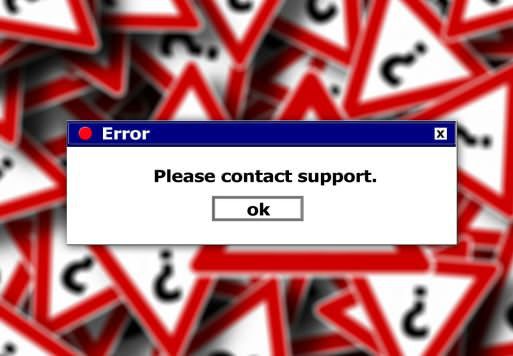
#3. Hardware Issues
Technical Difficulties
While the number one killer of USB drives is write cycle wear out, drives can also be rendered inoperable due to physical damage. Most USB drives come housed in durable plastic or metal bodies that make them resistant to shock damage, dirt, dust, scratching, and other forms of wear and tear. But they can still break, for a variety of reasons.
Connector Wearout
As mentioned earlier, most USB drives can go through about 1,500 connect/disconnect cycles before the connector wears out. This can be sped up considerably due to poor ejecting. If you yank a drive out of the host drive without properly ejecting it, that can do damage to both the connector and the “guts” of the drive. Always make sure to take the time to correctly eject your USB drive. The handful of seconds you save by pulling it out aren’t worth the years it could shave off your drive’s lifespan.
Physical Trauma
While drives are built to last, they can still break when the unexpected happens. Dropping a USB, stepping on it, leaving it in your pants when they go into the washing machine -- no matter how tough a USB drive is designed to be, they can still get cracked open if they’re not properly cared for.
Temperatures
Extreme heat and cold are MURDER for drives, as is humidity. No matter how gingerly you handle your USB drive, it won’t matter if you leave it exposed to harsh elements for a prolonged period of time. The electronics contained inside the drive are not built to withstand temperature extremes in either direction or severe moisture. If you want to keep your USB drive healthy, make sure it’s stored at all times in a climate controlled, temperate environment.
Dirt
Dirt and dust are invisible killers. Most USB drives come with caps or keep their connectors safely stored inside the bodies of the drive. But whenever a connector is left out in the open air, it runs the risk of getting dirt or dust inside the drive. Too much of either substance will wear away at the memory chips and cause them to fail. Keep your drive covered up as much as possible. And if you do get dirt or dust in your USB drive, don’t use compressed air! The intense pressure from the canned air could end up damaging the fragile insides of the drive.
A reliable way to clean your USB drive is to use isopropyl alcohol (aka rubbing alcohol). Dab a bit of it on a dry cloth or paper towel and gently apply it to the connector. You can also use a cotton swab that’s been moistened with rubbing alcohol to clean the insides of your USB ports. The trick to cleaning USB technology, in general, is to do it slowly and gently.
“Vampire Electronics”
One way a drive could “age out” quickly is if it becomes a “vampire electronic.” When you leave an electronic device plugged in for long periods of time, it becomes an energy sucker. Not only do these vampire electronics have an effect on your energy bill, they also suck the life out of themselves! A USB drive that’s constantly plugged in is perpetually being inundated with energy. That can overwhelm it over time and put too much pressure on the memory chips. Don’t leave your USB drives plugged in when they’re not needed.
You Get What You Pay For
When it comes to cutting corners, buying cheap for USB drives isn’t worth it. The cheaper and more “budget” the drive, the cheaper the materials inside the drive. Low-quality components are not built to last. A cheap drive will break down and wear out much faster than a decently priced and outfitted USB drive. A few extra dollars can translate to a few extra YEARS of data storage life.
One thing to keep in mind: the quality of the memory chips themselves can make a huge difference. COB core chips (COB is short for Chip On Board) aren’t built to last. While they are cheaper than most other memory chips, they are much more likely to break due to their oft-flimsy design (many COB core chips are just glued on). Another strike against COB core chips - they can’t be repaired after they’ve been damaged! Getting USB drives that use Tier 1 chips is your best bet: these top of the line chips are built to be both more durable and higher functioning than COB core chips.
Another thing to consider is whether or not you're using a "detuned" USB drive. Some flash drives on the market have actually been repurposed from existing flash drives. Think of them as recycled drives -- 32GB flash drives that have been refitted and rearranged into becoming 8GB promotional flash drives. For some companies that produce promotional drives, the emphasis is on bulk quantities and not on the quality of the individual drives. Detuned drives are a cheap way for companies to rewrite and reuse existing technology to fill orders quickly. The problem with them is that they have a greater tendency to break down and fail because they aren't "factory fresh".
At Premium, we do everything we can to produce high-quality flash drives that will go the distance if you treat them right.
Lost
The biggest danger to your USB drives? Their small sizes. The compact design of USB drives and their easy portability is a big selling point for USB drives. It also can be a liability -- a device that can fit snug in the palm of your hand isn’t hard to lose. That’s why most USB drives come with keyhole, clips, or rope loops to make them easy to secure to yourself or a surface.
The fact that USB drives can be easy to misplace can also make them a security risk. You should consider safeguarding your data on USB drives by using password protection or one of these other secure methods:
- Manually save drives. The best way to safeguard your info is to not leave it on your flash drive. When you don’t NEED to have info on your flash drive, save it to files on other devices.
- Encrypt your USB drive. This is the most reliable way to protect your flash drive. There are various apps and programs out there that make it easy to partition and encrypt your data. In the event that an encrypted USB drive gets lost, the data will be almost impossible for anyone else to access.
- Lock your USB drive. There are apps on the market (like USB Safeguard) that add a password function to your flash drive. These will lock your flash drives, making them only accessible if you enter the password when you plug the drive into a host device.
#4. Drive Durability
How Much Damage Can A USB Drive Take?
USB drives aren’t made out of diamonds or kryptonite. They can only take so much stress and wear & tear before they break. The good news is, though, that most USB drives are built to take a LOT of abuse. At Premium USB, we’ve conducted stress tests over the years and have seen firsthand just how tough these little devices can be.
We’ve even subjected them to the brutal rigors of blending:
What Are USB Drives Made Out Of?
Most USB drives are made out of hard plastic. The hard plastic body protects the “guts” of the drive by offering shock resistance, protecting it from scratch damage, and keeping the elements at bay. Some drives are made entirely out of metal, or out of a combination of metal and plastic elements. While the metal drives are more resistant to physical damage, they don’t necessarily last longer than their plastic counterparts. No matter what the “wrapping” of a flash drive is, the insides of the drive age the same way.
How Durable Are The Insides Of The Drive?
The controller and NAND chips are housed inside a durable outer body because they won’t hold up to environmental exposure for too long. The components themselves aren’t too fragile; they’re built to withstand years of use. But exposure to intense heat, cold, or humidity will wear the chips out. Oxidation is a factor as well. Prolonged exposure to oxygen can cause the generation of negative oxygen, which can enter inside your chips. This leads to the creation of an oxide surface, which can cause corrosion that will eat away at your chips over time.
If you want to preserve your flash drives for a long time, storing them in an environmentally protected area with limited exposure to oxidation will keep the chips from getting prematurely aged or damaged.
How To Protect Your Flash Drive
The most important thing you can do is to keep your connector covered up whenever it’s not in use. Most flash drives come with a cap. Keeping it covered will keep dust, dust, and other particles from entering the flash drive. It will also limit your drive’s exposure to the environment. Also- don’t leave your flash drive in the car. Cars will heat up like ovens, and that’s a sure way to prematurely fry your flash drive.
Adding a chain, key-loop, clip, or rope to your flash drive is also an important protective measure. Get into the habit of attaching your drive to yourself or an object like a purse or backpack. This will reduce the risk that you’ll lose your drive or have it drop. USB flash drives getting dropped too often can deal permanent damage to the drive.
If you’re going to be traveling in an area that is extremely humid or has major temperature fluctuations or is near the ocean, you’re better off leaving your USB drive at home. If you have to have it on, carry it in a container that will protect it from the weather. Do everything you can to limit your drive’s exposure to the harsh elements.
What If My Drive Gets Wet?
Keeping your USB drive dry is also very important. Check your clothes so your drive doesn’t end up in the wash! If a drive is properly capped and it falls into some water, it can be saved. So long as the interior of the drive doesn’t get waterlogged, it should be good to go.
In the event that your USB drive gets wet, there is a reliable way of drying it out safely. The trick is to dry it as thoroughly as you can with a paper towel to absorb excess moisture. Once that’s done, you can gently pry open the USB’s casing by using a small flat-blade screwdriver. Separating the halves of the USB drive will quicken the drying process. Gently dry off the inside with the paper towel. Then pour some uncooked rice into a small plastic bag. Place your drive in the bag and seal it overnight, leaving it in a warm dry place. Leave the drive in the bag for 24 hours. The uncooked rice will draw out and suck up any moisture that’s still present in your flash drive. Once it's dry, use the screwdriver to put your flash drive back together and it should be good to go.
Back It Up
We can’t stress enough the importance of backing up your data. Accidents can happen. Even the most diligent person could lose a flash drive. If you’re carrying sensitive, vital information on your USB drive, it would be wise to make sure you have a backup of that data on a desktop, on a hard copy, or even backed up on another flash drive that you keep at home. Because it’s so hard to know when your drive has hit their max write cycle, you don’t want to run the risk of your data becoming lost or corrupted when that happens. Set a schedule for yourself and backup your data as a routine process so you can be assured with the knowledge that, no matter what happens, you won’t lose your information.
#5. Can USB Drives Be Trusted For Storing Important Files?
Flash Storage Vs. Desktop Storage
While the risk of losing data can be great due to their small size, flash drives are a reliable form of long term data storage. They can last for over a decade; perhaps even longer, if it’s cared for properly. That means your average flash drive can outlive most desktop computers, which tend to slow down and become less reliable after ten years of use (unless they’ve been modified and upgraded over time).
One major advantage flash drives have over desktops is that they can’t be remotely hacked. So long as someone doesn’t get their literal hands on your drive, that information is safe. The same can’t be said for your desktop, which can be vulnerable to all kinds of malicious viruses, malware, and hackers snooping around in your files. Flash drives are also less likely to be infected by malware or viruses, and aren’t as likely to crash as a desktop would from having a compromised system.
Keep this in mind, though: your flash drive CAN be infected with viruses. Anything that’s on your computer could spread onto your flash drive. If you suspect your desktop is plagued with malware or any kind of spyware, don’t use your flash drive until the computer’s been cleared up. Plugging your USB in while your computer is “sick” will make it more likely for your flash drive to pick it up and spread that affliction to other devices.
One area where desktop storage takes the edge over flash, aside from being much harder to physically lose, is that desktops have more options for archiving information. Desktop storage can transfer its information to writable media like CD-Rs, or can upload backup copies to cloud storage. And while USB drives can also do encryption and password protection, they’re not quite as sophisticated as the levels of security a savvy computer user can put on their machine.

Alternative Methods of Storage
Aside from desktop, there are a few other alternative methods of storage that can rival flash drives. These include:
- Optical media (CD/DVD/Blu-Ray)
- Hard Drives
- Cloud Storage
- Magnetic Tape
All of these formats have varying lifespans and advantages. Magnetic tape can last up to thirty years, making it a great medium for archiving. But the tape is very sensitive to the environment and will lose its magnetic charge over time and usage. Plus - the tape can be wiped when exposed to powerful magnetics.
CDs and DVDs are estimated to last somewhere between five to twenty years. The problem with these discs is that they are very susceptible to scratch damage. Scratches can not only affect playback but can corrupt data stored on the discs, rendering them unusable if they’re damaged badly enough. They also have to deal with the issue of becoming obsolete: many modern desktops and other devices no longer come with CD or DVD ports.
Blu-Rays are said to have much longer lifespans than their CD and DVD counterparts. They also boast a much larger capacity for information storage, making them a great alternative for backing up data. It’s important to keep in mind, though, that they are just as vulnerable to scratch damage and environmental sensitivity as CDs and DVDs are.
Hard drives are built to be durable, but they aren’t built to last: most hard disk drives will last for only three to five years before a component fails. That doesn’t mean that the entire drive is kaput, but it will require some swapping out of parts to keep it running. Like most things, you get what you pay for: the cheaper the quality of the hard drive, the shorter its lifespan.
Of all the storage formats, cloud storage has the most question marks. How long will it last? What will it evolve into? It’s hard to say. In theory, cloud storage could outlast all the other formats. The disadvantage to this form of storage, though, is its lack of physicality. You can’t HOLD your data in cloud storage. It floats freely in the ether of the internet. The data can be safeguarded and secured, but it can only be accessed online. This could be a huge problem if you lose your connection online. This is one area where the flash drive has it beat: so long as you have a host device to plug it into, your data can always be accessed.
All of these alternatives have strong qualities as archival materials, but lack the portability and durability that USB flash drives provide. The key to preserving those formats is the same as taking care of your USB drives: store them in environmentally sound areas, limit their exposure to oxidation, and only use them when they’re needed. All media wears out as you use it; if you want to extend the life of a device, limiting its use is one reliable way of doing that.

#6. What To Do When The Worst Case Scenario Happens
Your USB is dying- now what?
You did all you could, but the inevitable has happened: your USB drive is starting to break down. This begs the question: what to do? How can you save the data on your drive?
The first step is to backup everything that you can. If you do this early enough in the process, you could save all your data before everything becomes corrupted. To make sure that you get everything, plug in your USB drive and check its trash folders in your Recycle Bin. There are “invisible” files on your USB drive that you can only see this way. Looking at your flash drive’s trash is a good way to make sure that you didn’t lose anything important. It’s also a way of checking to see if there are any empty folders in your drive that shouldn’t be there.
Recovering Data
There are programs available that deal specifically with data recovery (do a Google search for USB Recovery software and Partition Recovery software). Run these programs when your flash drive is inserted in a host device. They will scan the drive and see what files can be salvaged and backed-up.
If the chips themselves are damaged, the information can still be recovered… but you will need professional help. Data on damaged memory chips can be retrieved if the damage isn’t too severe, but you will need to seek out technical support from professionals who know what they’re doing.
Data can also be “lost” due to an issue with the connector. If the connector gets broken or the circuit board inside the drive is damaged, it can cut-off the power supply to the USB. This basically puts your data into hibernation, rendering it inaccessible until its power and connection is restored. This can usually be fixed by soldering and doing circuit repair. It is NOT advisable that you do this yourself: soldering USB drives is a delicate procedure that requires finesse. Seek out a professional who specializes in USB repair and they can restore your drive back to working order.
In Summation
Take care of your USB flash drives and you’ve got a reliable, easy to use data storage device that will be good for over a decade of use! If you’re looking for more tips and tricks on how to take care of your device and get the most out of it, keep following our blog. We’ll be posting more how-tos and going into greater depth on these kinds of topics in the future.
If you have any questions you want our USB experts to answer, send us a message at Premium. We’d be happy to share our knowledge with you.